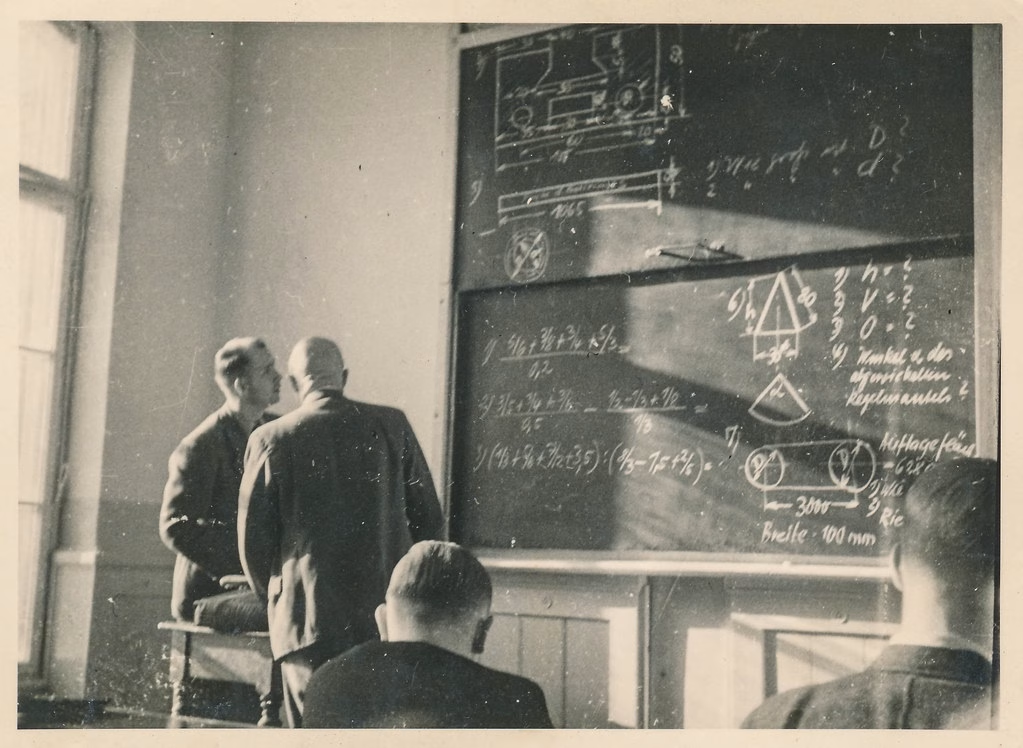The Problem: Development Traffic Is Polluting Your Analytics
You’ve got Google Tag Manager installed on your live site, staging environment, localhost, and maybe a few development domains. Every time you or your team tests the site, that traffic shows up in Google Analytics 4, skewing your data and making it harder to understand real user behavior.
Sound familiar? This is one of the most common issues I see when auditing GA4 setups.
The good news: You don’t need to remove GTM from development sites. You just need to set it up properly using GA4’s built-in developer traffic filtering and GTM’s automatic domain detection.
Why This Matters
Polluted data leads to:
- Incorrect conversion rates and user metrics
- Misleading audience insights
- Poor marketing decision-making
- Wasted ad spend on false optimization signals
- Confused stakeholders questioning data accuracy
What we’re going to solve:
- Development domains sending data to GA4
- Localhost testing traffic appearing in reports
- Internal team testing skewing metrics
- Clean separation between real users and development activity
The Solution: Automatic Development Traffic Detection
We’ll implement a system that:
- Automatically detects development environments using domain patterns
- Sends debug signals to GA4 to filter out dev traffic
- Works across multiple environments without manual intervention
- Requires zero code changes on your development sites
Setting Up GA4 Development Traffic Filter
Step 1: Create the GA4 Data Filter
In your GA4 property:
- Go to Admin → Data Collection and Modification → Data Filters
- Click Create Filter
- Filter name: “Developer Traffic”
- Filter type: Select Developer traffic
- Filter operation: Exclude
- Filter state: Active
What this does: GA4 will exclude any events where debug_mode or debug_event parameters are present. We’ll set up GTM to send these parameters automatically for development domains.
Step 2: Set Up GTM Variables
We need two custom variables in Google Tag Manager:
Variable 1: Domain Detection (Regex Table)
Variable name: Regex Table - Domains - Development
Variable type: Regex Table
Configuration:
- Input Variable:
{{Page Hostname}}
Pattern/Output pairs:
Pattern: localhost
Output: 1
Pattern: staging.yourdomain.com
Output: 1Default Value: 0
Advanced Settings:
- ✅ Ignore Case (checked)
- ❌ Full Matches Only (unchecked)
- ❌ Enable Capture Groups (unchecked)
Customize the patterns for your setup:
- Add your specific development domains
- Include staging and testing environments
Variable 2: Debug Mode Logic (Lookup Table)
Variable name: Lookup Table - Debug Mode Set
Variable type: Lookup Table
Configuration:
- Input Variable:
{{Regex Table - Domains - Development}}
Input/Output pairs:
Input: 1
Output: debug_modeDefault Value: valid_traffic
Step 3: Configure Your GA4 Tag
Edit your main GA4 Configuration tag:
Important: This tag should fire on Initialization – All Pages, not Page View. If it’s currently set to Page View, change it to Initialization.
Add Configuration Parameter:
- Parameter:
{{Lookup Table - Debug Mode Set}} - Value:
true
This tells GA4 to either send debug_mode: true (for development sites) or valid_traffic: true (for live sites).
What Happens Next
With this setup complete:
- Development sites automatically send
debug_mode: trueto GA4 - Live sites send
valid_traffic: trueto GA4 - GA4 filters out all events with debug_mode parameters
- Your reports show only real user traffic
The filtering happens automatically – no manual intervention needed when team members test on development environments.
Testing Your Setup
Test 1: Development Environment
In GTM Preview Mode:
- Click Connect Tag Assistant to your site
- Enter a development URL (like
yoursite.pantheonsite.io) - Uncheck “Include debug signal in URL” (we’re providing our own)
- Click Connect
In Tag Assistant:
- Click Initialization event
- Find your GA4 Configuration tag
- Check configSettingsTable should show:
[{parameter: "debug_mode", parameterValue: "true"}]
Test 2: Live Environment
In GTM Preview Mode:
- Enter your live URL (like
yoursite.com) - Uncheck “Include debug signal in URL”
- Click Connect
In Tag Assistant:
- Click Initialization event
- Find your GA4 Configuration tag
- Check configSettingsTable should show:
[{parameter: "valid_traffic", parameterValue: "true"}]
Advanced Configuration Options
Multiple Live Domains
If you track multiple live domains with the same GTM container, you might want to flip the logic:
Alternative approach:
- Pattern for
yourdomain.com→ Output:live - Pattern for
yourotherdomain.com→ Output:live - Default value:
development
Then adjust your lookup table accordingly.
Environment-Specific Tracking IDs
For complex setups, you can use the domain detection to serve different GA4 Measurement IDs:
Variable: GA4 Measurement ID - Environment
Type: Lookup Table
Input: {{Regex Table - Domains - Development}}
Input: 0 (live sites)
Output: G-LIVE123456
Input: 1 (dev sites)
Output: G-DEV789012Custom Development Parameters
Add additional context for development traffic:
Parameter: environment_type
Value: {{Lookup Table - Debug Mode Set}}
Parameter: developer_name
Value: {{Developer Name Variable}}Troubleshooting Common Issues
GA4 still showing development traffic:
- Check that the Data Filter is Active in GA4
- Verify the debug_mode parameter is being sent correctly
- Allow 24-48 hours for filtering to take effect
Regex patterns not matching:
- Enable “Ignore Case” in advanced settings
- Remember: with “Full Matches Only” unchecked, you don’t need to escape dots
- Test patterns with your actual development URLs
Why This Approach Works Better
Compared to other methods:
- No code changes needed on development sites
- Automatic detection of new development environments
- Preserves GTM functionality for testing
- Works across all team members automatically
- Scales with complex setups (multiple domains, environments)
vs. Manual IP filtering:
- IP addresses change frequently
- Doesn’t work for remote teams
- Requires constant maintenance
vs. Removing GTM from dev sites:
- You need GTM on dev sites to test implementations
- Creates disconnect between dev and live setups
- Makes debugging much harder
Bonus: Extending This System
Once you have domain detection working, you can use it for:
Environment-specific configurations:
- Different conversion values for dev vs. live
- Additional debugging parameters
- Custom event parameters showing environment type
Development-specific features:
- Enhanced measurement only on live sites
- Different sampling rates by environment
- Custom debugging events for development
Related Topics
Coming up in this series:
- How to Stop Marketing Pixels from Firing on Development Sites
- Advanced GTM: Dynamic Measurement IDs for Multiple Live Sites
Professional GTM Services
This tutorial covers development traffic filtering fundamentals, but complex GTM setups often need additional expertise:
When to get professional help:
- Multiple domains or complex site structures
- Privacy compliance requirements (GDPR/CCPA)
- Advanced e-commerce or lead generation tracking
Need help with complex GTM implementations or GA4 setup? Contact Knihter for professional GTM consulting and implementation services. We specialize in enterprise-level tracking setups and clean data governance.