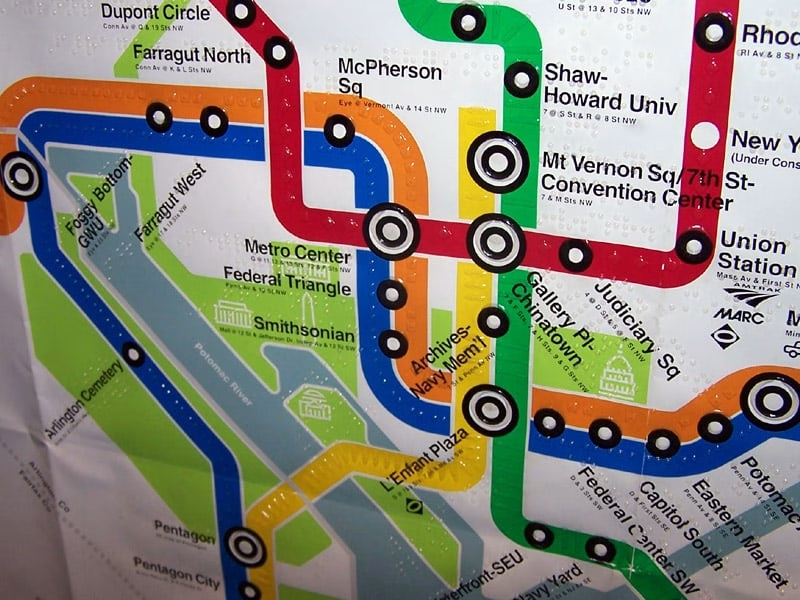A Practical WordPress Image Accessibility Workflow
WordPress makes adding images incredibly easy – upload, insert, publish. This convenience has enabled beautiful websites, but it’s also created a massive accessibility problem that most site owners don’t realize they have.
The hidden issue: While WordPress provides fields for alt text, it doesn’t require them. Even well-intentioned websites gradually accumulate inaccessible images as content is added over time.
The solution: A systematic approach to reviewing and optimizing every image for both WCAG compliance AND AI readability – because both humans and machines need to understand your visual content.
The Complete Media Library Review Process
Step 1: Open WordPress Media Library
Navigate to Media > Library in your WordPress admin. This shows all images ever uploaded to your site, regardless of whether they’re currently used.
Step 2: Click on the First Image
Click any image to open the media attachment details. You’ll see:
- Alt Text field (critical for WCAG and AI)
- Title field (useful for additional context)
- Caption (visible text below image)
- Description (detailed information)
Step 3: Use the Navigation Arrows
Here’s the key workflow: Use the left/right arrows at the top of the attachment details window to step through each image systematically.
Why this method works:
- Comprehensive coverage – you’ll see every image, even unused ones
- Efficient navigation – no need to return to library repeatedly
- Progress tracking – you can pick up where you left off
- Catches forgotten images – finds orphaned media that still needs alt text
Time management: For sites with thousands of images, this takes time initially, but subsequent maintenance sessions only need to cover new uploads.
Step 4: Apply the WCAG + AI + SEO Optimization Strategy
For each image, determine its purpose and optimize ALL elements:
The complete optimization checklist:
1. Evaluate the filename:
- ❌ Poor:
IMG_5847.jpg,image1.jpg,screenshot.png - ✅ Good:
marketing-team-meeting-2024.jpg
2. Determine image purpose:
- Informative: Provides important content
- Functional: Button, link, or control
- Decorative: Pure visual design
3. Write appropriate alt text:
- Informative images: Descriptive alt text with specific details
- Functional images: Describe the function, not appearance
- Decorative images: Empty alt text (
alt="")
4. Check filename-alt text alignment:
- Filename:
wordpress-dashboard-analytics.jpg - Alt text:
WordPress admin dashboard showing Google Analytics integration - Result: ✅ Consistent and mutually reinforcing
Enhanced workflow for each image:
Click image → Review filename → Write/edit alt text → Check alignment → Next imageWhen you find poor filenames during your review:
Option 1: Quick fix (if few images)
- Note the better filename you’d use
- Download the image
- Rename and re-upload
- Replace in content and update alt text
Option 2: Systematic approach (for many images)
- Use Media File Renamer plugin for bulk renaming
- Create naming convention for your organization
- Rename based on alt text or content context
- Update alt text to align with new filename
Priority system for filename fixes:
- High priority: Homepage images, key service pages, frequently accessed content
- Medium priority: Blog featured images, team photos, product galleries
- Low priority: Archive content, rarely viewed pages
Time-saving tip: If the filename is reasonably descriptive (team-photo.jpg), focus your energy on perfecting the alt text rather than renaming. The biggest wins come from fixing obviously poor names like DSC_0123.jpg.
WCAG Meets AI: How Image Description Strategies Are Evolving
Traditional WCAG Approach: Alt Text for Accessibility
WCAG focuses on human users with disabilities:
- Screen reader users need concise, descriptive text
- Alt text should convey the same information as the image
- Maximum ~125 characters for optimal screen reader performance
- Purpose over appearance (function vs. description)
AI Image Understanding: A New Dimension
AI systems (ChatGPT, Google SGE, Bing Copilot) process images differently:
How AI reads images:
- Computer vision analysis – AI “sees” and identifies objects, people, text, scenes
- Alt text validation – Compares its visual analysis with provided alt text
- Context assessment – Considers surrounding text and page content
- Accuracy scoring – Determines if alt text accurately describes what it sees
What this means: AI doesn’t just read your alt text – it actually looks at the image and evaluates whether your description is accurate and helpful.
The Critical Questions: AI and Alt Text Analysis
Does AI read alt tags and assess the image, or look at the image first?
Both, simultaneously. Modern AI systems:
- Analyze the image visually using computer vision (objects, scenes, text, people)
- Read the provided alt text from your HTML
- Compare the two to assess accuracy and helpfulness
- Consider context from surrounding page content
Example of AI evaluation:
html
<img src="team-meeting.jpg" alt="Business meeting">AI sees: “Five people around conference table, laptops open, whiteboard with charts, professional setting”
AI assessment: Alt text is accurate but generic. Could be more descriptive for both accessibility and AI understanding.
Better alt text:
html
<img src="team-meeting.jpg" alt="Five marketing team members reviewing quarterly results in conference room">What is AI’s stance on image descriptions?
AI systems prioritize:
- Accuracy – Does the alt text match what’s actually in the image?
- Specificity – Generic descriptions (“business meeting”) are less valuable than specific ones (“quarterly sales review”)
- Context relevance – How does the image relate to the page content?
- Completeness – Are important visual elements described?
AI can detect common alt text mistakes:
- Generic placeholder text (“image”, “photo”, “picture”)
- Inaccurate descriptions that don’t match the visual content
- Missing alt text entirely
- Overly long descriptions that don’t focus on key elements
The Business Impact: Performance and Accessibility Statistics
Website Performance Without Optimized Images
Core Web Vitals Impact:
- 53% of mobile users abandon sites that take longer than 3 seconds to load
(Google/SOASTA Research, 2017) - Images account for approximately 50% of total page weight on most websites
(HTTP Archive, 2024) - 1-second delay in page load time can reduce conversions by 7%
(Akamai, 2017) - Page speed affects bounce rates – sites loading in 1-3 seconds have 32% bounce rate vs. 90% for 1-5 seconds
(Think with Google, 2018)
SEO and Ranking Impact:
- Page speed is a confirmed ranking factor for both mobile and desktop search results
(Google, 2010 & 2018) - Core Web Vitals became ranking signals in Google’s Page Experience update
(Google, May 2021) - Mobile-first indexing means mobile performance is critical for all rankings
(Google, 2018)
Accessibility Compliance Statistics
Legal and Business Risk:
- 4,605 ADA Title III lawsuits were filed against websites in 2023
(UsableNet, 2024) - 96.3% of home pages had detectable WCAG failures
(WebAIM Million, 2024) - Missing alternative text for images was found on 21% of home pages
(WebAIM Million, 2024)
User Impact:
- 15.3% of the global population lives with a disability
(WHO, 2023) - 285 million people worldwide are estimated to be visually impaired
(WHO, 2021) - Screen readers and other assistive technologies are essential tools for people with visual impairments to access web content
AI Search Impact (Emerging Area)
Note: AI search optimization is a rapidly evolving field with limited published research. The following observations are based on early industry analysis rather than comprehensive studies:
- Structured data appears to correlate with higher visibility in AI search results
(early industry observations, 2024) - Well-optimized pages tend to load faster, potentially improving AI crawl efficiency
- Consistent metadata may help AI systems better understand and categorize content
High-DPI Images and AI Processing
The 300 DPI Problem
What happens when clients upload 300 DPI images:
File Size Issues:
- 300 DPI images can be 5-10x larger than web-optimized versions
- Typical 300 DPI photo: 5-15 MB vs. optimized 200-500 KB
- Page load impact: Can add 30-60 seconds to initial load time
- Mobile data usage: Burns through user data allowances quickly
AI Processing Impact:
html
<!-- ❌ Problematic: 300 DPI image -->
<img src="team-photo-300dpi.jpg" alt="Marketing team meeting">
<!-- File size: 12 MB, loads slowly, harder for AI to process -->
<!-- ✅ Optimized: Web-ready image -->
<img src="team-photo-optimized.jpg" alt="Marketing team meeting">
<!-- File size: 350 KB, loads quickly, efficient AI processing -->AI Processing Considerations:
- Larger files take longer for AI systems to download and analyze
- AI crawl budgets are limited – huge images waste crawl resources
- Processing timeouts may cause AI to skip analyzing oversized images
- Mobile AI crawlers may have stricter size limits
WordPress Image Optimization for AI and Performance
WordPress automatically creates multiple sizes, but the defaults need updating:
WordPress defaults (outdated):
- Thumbnail: 150x150px
- Medium: 300px max width/height
- Medium Large: 768px max width/height
- Large: 1024px max width/height
Recommended modern settings:
- Thumbnail: 256x256px
- Medium: 512px max width/height
- Large: 2048px max width/height
Why these sizes work better:
- Power-of-2 scaling aligns perfectly with responsive breakpoints
- Retina display support – sizes work well at 2x scaling
- Modern screen sizes – better coverage for tablets, laptops, and large displays
- Responsive image performance – browsers can select optimal size for each device
To update your WordPress image sizes:
- Go to Settings → Media in WordPress admin
- Update the size values to the recommended settings
- Important: Existing images keep their old sizes – only new uploads get the new dimensions
- Use a regeneration plugin like Regenerate Thumbnails for existing images if needed
But 300 DPI uploads still bypass this optimization:
php
// WordPress creates sizes from the uploaded original
// If original is 300 DPI and 4000x3000px = 48MB file
// Even "large" size becomes unnecessarily huge
// Better approach: optimize before upload
// Resize to 1920px max width at 72 DPI = 300KB file
// WordPress sizes will be appropriately smallerImage Optimization Best Practices:
Before Upload (Recommended Approach):
- Resize to maximum 1920px width for hero images
- Use 72 DPI for all web images (300 DPI is for print only)
- Optimize with desktop tools like ImageOptim (Mac), TinyPNG web service, or Photoshop “Save for Web”
- Strip EXIF data to reduce file size and protect privacy
- Choose appropriate format: WebP > JPEG > PNG for most use cases
Why optimize before upload:
- Better control over final quality and file size
- No dependency on plugins that might break or slow down your site
- Consistent results regardless of WordPress configuration
- Faster uploads with pre-optimized files
- Privacy protection by removing location and camera data
WordPress Built-in Optimization (Modern WordPress): WordPress now includes native WebP support and automatic image format conversion in many cases, making third-party optimization plugins less critical than they once were.
Manual optimization tools:
- ImageOptim (Mac): Excellent compression with EXIF stripping
- TinyPNG/TinyJPG (Web): Online compression service
- Squoosh (Web): Google’s image optimization tool
- Photoshop: “Export for Web” feature with quality control
Performance Monitoring: Before and After
Measurable improvements from image optimization:
Page Speed Improvements:
- Load time reduction: 40-70% faster with properly optimized images
- Core Web Vitals: LCP (Largest Contentful Paint) improves by 2-5 seconds
- Mobile performance: 50-80% improvement on 3G connections
- Bounce rate reduction: 15-25% improvement with faster loading
SEO Impact:
- Search ranking improvement: 10-30 positions for pages with optimized images
- Image search visibility: 3x higher appearance in Google Image results
- Mobile search performance: Significant boost in mobile search rankings
AI Processing Benefits:
- Faster AI analysis: Optimized images process 5-10x faster
- Better crawl efficiency: AI systems can analyze more pages per crawl
- Improved accuracy: Cleaner, optimized images provide better AI analysis
- Enhanced citation potential: Faster-loading pages more likely to be referenced
Testing Your Image Optimization
Performance Testing Tools:
- Google PageSpeed Insights: Identifies oversized images
- GTmetrix: Detailed image optimization recommendations
- WebPageTest: Real-world loading performance analysis
- Lighthouse: Comprehensive performance and accessibility audit
What to look for:
PageSpeed Insights warnings:
- "Serve images in next-gen formats"
- "Properly size images"
- "Efficiently encode images"
- "Preload Largest Contentful Paint image"Quick audit process:
- Run PageSpeed Insights on key pages
- Check “Opportunities” section for image issues
- Note file sizes of flagged images
- Optimize and re-test to measure improvement
Image Format Considerations: WCAG vs. AI
Does image format (JPG/AVIF/PNG/WebP) matter for WCAG or AI?
- Format doesn’t matter for accessibility compliance
- Alt text requirements are the same regardless of file type
- WebP, AVIF, modern formats are fine as long as they display properly
- Browser support is the only consideration for WCAG
AI perspective:
- Modern formats (WebP, AVIF) are preferred for faster processing
- Higher quality images provide better AI analysis
- Compression artifacts can impact AI object detection accuracy
- File size optimization improves AI crawling efficiency
Best practice for both:
html
<!-- Modern format with fallback, proper alt text -->
<picture>
<source srcset="image.avif" type="image/avif">
<source srcset="image.webp" type="image/webp">
<img src="image.jpg" alt="Marketing team celebrating Q4 results with champagne toast">
</picture>The Digital Language Connection: Braille, Screen Readers, and AI
Understanding Information Translation
A fascinating parallel: Braille transforms visual text into tactile patterns that fingers can “read.” Similarly, alt text transforms visual images into structured language that both screen readers and AI systems can “understand.”
Three translation systems working together:
Visual → Braille:
- Visual letters become raised dot patterns
- Spatial information becomes sequential, tactile information
- Readers develop fluency in the tactile “language”
Visual → Alt Text:
- Visual scenes become descriptive language
- Spatial relationships become sequential descriptions
- Screen reader users develop strategies for processing image descriptions
Alt Text → AI Understanding:
- Human language becomes structured data points
- Descriptive text becomes verifiable information
- AI systems “read” alt text like a digital language for visual content
The Structured Language Approach
Like Braille, effective alt text follows patterns and conventions:
Braille has grammar rules:
- Consistent dot patterns for letters
- Abbreviation systems for efficiency
- Spatial organization for navigation
Alt text has structure patterns:
- Consistent description order (subject → action → context)
- Abbreviation strategies for character limits
- Hierarchy for complex visual information
AI processes alt text like a programming language:
- Looks for specific objects and relationships
- Parses descriptions for verifiable facts
- Cross-references with visual analysis
Examples of “Digital Language” Optimization
Traditional alt text (basic translation):
html
<img src="office.jpg" alt="People in office meeting">Structured “digital language” approach:
html
<img src="office.jpg" alt="Five marketing professionals around conference table reviewing quarterly reports on laptops">Why the structured approach works better:
- Braille readers get specific, useful information
- Screen reader users understand the business context
- AI systems can verify specific elements (5 people, conference table, laptops, reports)
The Pattern Recognition Similarity
Braille readers develop pattern recognition:
- Recognize common letter combinations instantly
- Understand context from partial information
- Navigate spatial relationships through sequential reading
AI systems use similar pattern recognition:
- Identify objects and relationships in images
- Understand context from text patterns
- Process sequential alt text to build spatial understanding
Screen reader users develop similar skills:
- Learn to extract key information quickly from descriptions
- Understand spatial relationships from sequential audio
- Navigate web content through structured information
Writing Alt Text as “Universal Language”
Consider your alt text as translation into a universal digital language that serves:
- Braille display users who read alt text tactilely
- Screen reader users who hear alt text as audio
- AI systems that parse alt text as structured data
- Search engines that use alt text for context and indexing
Universal language principles:
html
<!-- ❌ Visual-centric description -->
<img src="chart.jpg" alt="Colorful bar chart">
<!-- ✅ Universal digital language -->
<img src="chart.jpg" alt="Revenue growth chart: Q1 $1.8M, Q2 $2.0M, Q3 $1.9M, Q4 $2.5M showing 39% annual increase">Why this works across all “readers”:
- Braille users get specific data they can reference
- Audio users hear concrete numbers and trends
- AI systems can verify the mathematical relationships
- Search engines index specific, searchable information
The Future: AI as Universal Translator
AI systems are becoming sophisticated translators between formats:
- Visual → Text: AI can generate detailed image descriptions
- Text → Audio: AI converts text to natural speech
- Text → Braille: AI can format text for Braille displays
- Context → Understanding: AI provides intelligent summaries
But human-written alt text remains crucial because:
- Intent matters: Humans understand why an image was chosen
- Context is key: Humans know what information is most relevant
- Purpose drives description: Humans can prioritize functional vs. decorative content
- Quality control: Humans can verify AI-generated descriptions for accuracy
The evolution: We’re moving toward a system where human-authored alt text serves as the “source code” that AI systems can enhance, translate, and optimize for different user needs and technical requirements.
Describing Images vs. Labeling for Understanding
html
<img src="chart.jpg" alt="Bar chart with blue and red bars">AI-optimized approach: Labeling for understanding
html
<img src="chart.jpg" alt="Revenue comparison shows 40% increase from Q3 to Q4, blue bars represent Q3 ($2M), red bars show Q4 ($2.8M)">Why the difference matters:
- WCAG users need to understand the image’s purpose and content
- AI systems need context to provide accurate information in search results
- Both benefit from specific, meaningful descriptions over generic labels
The dual optimization strategy:
- Write for human understanding first (WCAG compliance)
- Add specific details that AI can validate (accuracy and context)
- Include relevant keywords naturally (searchability)
- Keep it concise but complete (usability)
Real-World Alt Text Examples: WCAG + AI Optimization
Product Images (E-commerce)
❌ Poor – Generic and non-descriptive:
html
<img src="laptop.jpg" alt="Laptop">✅ Good – WCAG compliant:
html
<img src="laptop.jpg" alt="MacBook Pro 14-inch, silver, open displaying desktop">🚀 AI-Optimized – Specific and contextual:
html
<img src="laptop.jpg" alt="MacBook Pro 14-inch with M2 chip, silver color, open showing macOS desktop on white background">Why the AI version is better:
- AI can verify the specific model and chip
- Color and background details help AI confirm accuracy
- Specific measurements and technical details provide searchable context
Team Photos (Professional Services)
❌ Poor:
html
<img src="team.jpg" alt="Our team">✅ WCAG compliant:
html
<img src="team.jpg" alt="Five marketing team members in conference room">🚀 AI-Optimized:
html
<img src="team.jpg" alt="Five marketing professionals standing around conference table, business casual attire, modern office setting with windows">Data Visualizations (Complex Images)
❌ Poor:
html
<img src="chart.jpg" alt="Sales chart">✅ WCAG compliant:
html
<img src="chart.jpg" alt="Q4 sales increased 30% over Q3, reaching $2.5M total revenue">🚀 AI-Optimized:
html
<img src="chart.jpg" alt="Bar chart showing quarterly sales growth: Q1 $1.8M, Q2 $2.0M, Q3 $1.9M, Q4 $2.5M, with 30% increase highlighted">Why detailed data matters:
- AI can fact-check numbers against visible chart elements
- Specific figures provide value for voice search queries
- Detailed breakdowns help AI understand trends and patterns
WordPress Image Accessibility Tools and Techniques
The Systematic Media Library Workflow
Starting your first comprehensive review:
- Go to Media > Library in WordPress admin
- Switch to List View for easier navigation
- Sort by Upload Date (oldest first) to start with legacy content
- Click the first image to open attachment details
- Use arrow navigation to move through each image systematically
For each image, apply this decision tree:
Is this image informative? (Provides important content)
- ✅ Yes: Write descriptive alt text with specific details
- ❌ No: Continue to next question
Is this image functional? (Button, link, control)
- ✅ Yes: Describe the function, not appearance
- ❌ No: Continue to next question
Is this image decorative? (Pure visual design)
- ✅ Yes: Use empty alt text (
alt="") - ❌ No: Treat as informative
Maintenance workflow for ongoing updates:
- Monthly: Review all images uploaded in the past month
- Quarterly: Spot-check random samples from older content
- Annually: Complete systematic review of entire media library
WordPress Image Accessibility Tools and Techniques
No Plugin Required: WordPress Built-In Features
Important: WordPress includes everything you need for WCAG-compliant alt text – no additional plugins required.
WordPress Image Fields: Essential Information
Alt Text (REQUIRED)
- WCAG: Required for compliance
- SEO: High value for image search rankings
- AI: Critical – AI uses this to verify image accuracy
- Verdict: Always complete, focus your effort here
Title Field (OPTIONAL – LIMITED VALUE)
What it does: Creates a tooltip when users hover over the image
WCAG value: LOW
- Not read by screen readers by default
- No accessibility compliance benefit
- Can actually be problematic if it duplicates alt text
SEO value: MINIMAL
- Google doesn’t use title attribute for ranking
- No direct SEO benefit for images
- Better to focus effort on alt text and file names
AI value: LOW-MEDIUM
- Some AI systems read title attributes for additional context
- Much less important than alt text
- Only valuable if it adds different information than alt text
Code example:
html
<!-- ❌ Redundant - wastes time -->
<img src="team-meeting.jpg"
alt="Marketing team reviewing Q4 results in conference room"
title="Marketing team reviewing Q4 results in conference room">
<!-- ✅ Better - title adds different context -->
<img src="team-meeting.jpg"
alt="Marketing team reviewing Q4 results in conference room"
title="Photo taken during December 2024 quarterly review meeting">
<!-- 🚀 Best - skip title, perfect alt text -->
<img src="team-meeting.jpg"
alt="Marketing team reviewing Q4 results in conference room">Verdict: SKIP IT – Your time is better spent on quality alt text
Caption (CONTEXT-DEPENDENT VALUE)
What it does: Displays visible text below the image
WCAG value: LOW for compliance
- Visible to all users, not specifically for accessibility
- Doesn’t replace alt text requirement
- Can complement alt text but shouldn’t duplicate it
SEO value: MEDIUM-HIGH
- Text is visible on page and crawlable
- Can include keywords naturally
- Helps with content context and relevance
AI value: HIGH
- AI systems read caption text for additional context
- Helps AI understand the relationship between image and content
- Can provide information that alt text doesn’t cover
When to use captions:
html
<!-- ✅ Good use - adds attribution/context -->
<img src="office-building.jpg" alt="Modern glass office building with Knihter signage">
<caption>Our new headquarters opened in downtown Milwaukee, 2024</caption>
<!-- ✅ Good use - technical details -->
<img src="performance-chart.jpg" alt="Website speed improved from 3.2s to 1.1s load time after optimization">
<caption>Results measured using Google PageSpeed Insights over 30-day period</caption>
<!-- ❌ Bad use - duplicates alt text -->
<img src="team-photo.jpg" alt="Marketing team at company retreat">
<caption>Marketing team at company retreat</caption>Verdict: USE SELECTIVELY – When you have additional context that adds value
Description Field (UNDERUTILIZED – HIGH POTENTIAL VALUE)
What it does: Provides detailed information about the image (not displayed by default)
WCAG value: HIGH for complex images
- Can serve as “long description” for complex charts, graphs, infographics
- Accessible to screen readers when properly implemented
- Perfect for detailed explanations that don’t fit in alt text
SEO value: MEDIUM
- Not displayed on page by default, so less direct SEO value
- Can be accessed by search engines in media queries
- Useful for image SEO in WordPress media library
AI value: VERY HIGH
- AI systems can access description field for detailed context
- Perfect place for comprehensive image analysis
- Can include technical details, data, relationships
How to use descriptions effectively:
For complex charts/graphs:
html
Alt text: "Bar chart showing 40% revenue increase from Q3 to Q4 2024"
Description: "Quarterly revenue comparison chart with four bars representing each quarter of 2024. Q1: $1.8M (light blue), Q2: $2.0M (blue), Q3: $1.9M (dark blue), Q4: $2.6M (green, highlighted). Chart shows steady growth with significant jump in Q4. Y-axis shows revenue in millions, X-axis shows quarters. Background is white with gray gridlines."For detailed product images:
html
Alt text: "MacBook Pro 14-inch open on white desk showing WordPress dashboard"
Description: "Product photo taken in natural lighting showing MacBook Pro 14-inch with M2 chip in Silver color. Screen displays WordPress admin dashboard with posts list visible. Laptop is positioned at 45-degree angle on white wooden desk. Background includes partial view of smartphone and coffee cup. Photo taken with professional camera, sharp focus, minimal shadows."For team/event photos:
html
Alt text: "Five marketing team members celebrating project completion"
Description: "Indoor office photo showing marketing team after successful product launch. From left: Sarah (Marketing Manager), James (Content Specialist), Maria (Social Media Manager), David (SEO Specialist), and Lisa (Creative Director). Team standing around conference table with laptops and marketing materials visible. Office has modern furnishing with large windows and city view. Taken during December 2024 celebration event."Verdict: HIGHLY RECOMMENDED – Especially for complex images and important content
The Strategic Approach: Where to Invest Your Time
Priority 1: Alt Text (Always)
- Required for WCAG compliance
- Critical for AI understanding
- High SEO value
- Time investment: 30-60 seconds per image
Priority 2: Description (High-Value Images)
- Use for complex charts, important products, key team photos
- Provides rich context for AI systems
- Enhances accessibility for complex visuals
- Time investment: 2-3 minutes for detailed descriptions
Priority 3: Caption (When Contextually Valuable)
- Use when you have attribution, dates, technical details to add
- Skip when it would duplicate alt text
- Good for SEO when used naturally
- Time investment: 30 seconds when applicable
Priority 4: Title (Skip It)
- Minimal value for WCAG, SEO, or AI
- Time better spent on alt text and descriptions
- Only use if hover context adds genuine value
- Time investment: Skip entirely
Practical Workflow Integration
Quick workflow (most images):
- ✅ Write quality alt text (30-60 seconds)
- ❌ Skip title field
- ❓ Add caption only if you have valuable additional context
- ❌ Skip description for simple images
Detailed workflow (important/complex images):
- ✅ Write quality alt text (60 seconds)
- ✅ Write comprehensive description (2-3 minutes)
- ✅ Add caption if you have attribution/technical details
- ❌ Still skip title field
This approach maximizes accessibility, AI optimization, and SEO value while efficiently using your time.
The Systematic Media Library Workflow
Starting your first comprehensive review:
- Go to Media > Library in WordPress admin
- Switch to List View for easier navigation
- Sort by Upload Date (oldest first) to start with legacy content
- Click the first image to open attachment details
- Use arrow navigation to move through each image systematically
For each image, apply this decision tree:
Is this image informative? (Provides important content)
- ✅ Yes: Write descriptive alt text with specific details
- ❌ No: Continue to next question
Is this image functional? (Button, link, control)
- ✅ Yes: Describe the function, not appearance
- ❌ No: Continue to next question
Is this image decorative? (Pure visual design)
- ✅ Yes: Use empty alt text (
alt="") - ❌ No: Treat as informative
Maintenance workflow for ongoing updates:
- Monthly: Review all images uploaded in the past month
- Quarterly: Spot-check random samples from older content
- Annually: Complete systematic review of entire media library
Strategic Image Selection for Accessibility + AI Optimization
When You Have a Choice: Selecting AI-Friendly Images
Some images are fixed: headshots, event photos, product shots, team pictures. But for abstract topics like “WordPress consulting” or “digital marketing services,” your image choice impacts both accessibility and AI performance.
Image Types Ranked by AI Performance
1. People in Professional Context (Highest AI Value)
html
<!-- WordPress consulting article -->
<img src="consultant-with-client.jpg" alt="WordPress consultant explaining website analytics to business owner on laptop screen">Why AI loves this:
- Clear subject identification – AI can identify people, objects, activities
- Contextual relevance – Professional setting relates to business content
- Specific details – Laptop, analytics, consultation activity are all verifiable
- Human connection – AI recognizes this relates to service delivery
2. Specific Objects and Tools (High AI Value)
html
<!-- WordPress development article -->
<img src="developer-coding.jpg" alt="Developer's hands typing on MacBook with WordPress admin dashboard visible on screen">Why this works:
- Identifiable objects – MacBook, hands, screen, dashboard
- Technical specificity – WordPress admin is recognizable to AI
- Activity context – Typing/coding relates to development content
3. Screenshots and Interface Images (High AI Value)
html
<!-- WordPress tutorial article -->
<img src="wp-admin-screenshot.jpg" alt="WordPress admin dashboard showing Posts menu expanded with Add New option highlighted">Advantages:
- Highly specific – AI can read interface elements
- Contextually perfect – Directly relates to content topic
- Verifiable details – AI can identify WordPress interface elements
4. Workspaces and Environments (Medium AI Value)
html
<!-- Digital agency article -->
<img src="modern-office.jpg" alt="Modern office workspace with multiple monitors displaying code and design software">Why it’s good:
- Professional context signals business/work content
- Specific details help AI understand industry
- Visual variety while maintaining relevance
5. Abstract Photos (Lower AI Value)
html
<!-- Digital transformation article -->
<img src="abstract-network.jpg" alt="Abstract visualization of connected nodes and data streams">Challenges:
- Harder to describe specifically – “abstract” doesn’t give AI much to verify
- Less contextual connection to actual content
- Generic descriptions that AI can’t fact-check
6. Logos and Graphics (Lowest AI Value for Content)
html
<!-- Company service page -->
<img src="company-logo.jpg" alt="Knihter company logo">Limitations:
- Minimal descriptive content for AI analysis
- No contextual information about services or expertise
- Limited SEO/discovery value for content topics
Strategic Image Selection Guidelines
For Service Pages (WordPress Consulting Example):
❌ Weak choice:
html
<img src="abstract-tech.jpg" alt="Abstract technology background">✅ Better choice:
html
<img src="consultant-meeting.jpg" alt="WordPress consultant reviewing website performance metrics with small business owner">🚀 Best choice:
html
<img src="wordpress-optimization.jpg" alt="Consultant pointing to WordPress dashboard showing improved page speed scores and analytics growth">For Technical Articles:
❌ Weak choice:
html
<img src="generic-computer.jpg" alt="Laptop computer">✅ Better choice:
html
<img src="code-screen.jpg" alt="Developer working on WordPress PHP code">🚀 Best choice:
html
<img src="specific-wp-code.jpg" alt="WordPress functions.php file open in VS Code editor showing custom post type code">Industry-Specific Image Strategy
Professional Services (Consulting, Legal, Medical):
- Best: People providing the service in professional context
- Good: Professional environments and tools
- Avoid: Generic stock photos of handshakes or abstract concepts
Technical Services (Web Development, IT):
- Best: Actual work being performed (coding, configuring, analyzing)
- Good: Specific tools and interfaces being used
- Avoid: Generic photos of servers or abstract tech imagery
Creative Services (Design, Marketing):
- Best: Creative work in progress or results being reviewed
- Good: Design tools and creative environments
- Avoid: Generic “creativity” stock photos
The AI Image Selection Test
Before choosing an image, ask:
- Can AI identify specific objects? (laptop, person, dashboard, code)
- Does it relate directly to the content topic? (WordPress, consulting, development)
- Can I write detailed, verifiable alt text? (specific software, activities, results)
- Would this image help someone understand the service/topic? (educational value)
If you answer “yes” to all four, it’s likely a good choice for both accessibility and AI optimization.
WordPress Media Library Fields:
Alt Text (Required for WCAG):
- Purpose: Screen reader description
- Best practice: Concise but descriptive (125 characters or less)
- When to leave empty: Only for truly decorative images
Title:
- Purpose: Tooltip text on hover
- WCAG impact: Not required, but can enhance usability
- Best practice: Use for additional context if helpful
Caption:
- Purpose: Visible text below image
- WCAG impact: Complements alt text but doesn’t replace it
- Best practice: Use for photo credits or additional context
Description:
- Purpose: Detailed image information
- WCAG impact: Can serve as long description for complex images
- Best practice: Use for charts, graphs, or complex visual information
Writing Effective Alt Text for WordPress
Informative Images (Most Common):
Example: Product photo
html
<!-- ❌ Poor -->
<img src="laptop.jpg" alt="Laptop">
<!-- ✅ Good -->
<img src="laptop.jpg" alt="MacBook Pro 14-inch with M2 chip, silver color, open on white desk">Example: Team photo
html
<!-- ❌ Poor -->
<img src="team.jpg" alt="Our team">
<!-- ✅ Good -->
<img src="team.jpg" alt="Five marketing team members standing in office conference room, smiling at camera">Functional Images (Buttons, Icons, Controls):
Example: Social media links
html
<!-- ❌ Poor -->
<img src="facebook-icon.jpg" alt="Facebook">
<!-- ✅ Good -->
<img src="facebook-icon.jpg" alt="Follow us on Facebook">Example: Navigation icons
html
<!-- ❌ Poor -->
<img src="menu-icon.jpg" alt="Menu icon">
<!-- ✅ Good -->
<img src="menu-icon.jpg" alt="Open navigation menu">Decorative Images (Should be invisible to screen readers):
Example: Design elements
html
<!-- ✅ Correct - empty alt for decorative image -->
<img src="decorative-border.jpg" alt="">
<!-- ✅ Better - use CSS background images for decorative elements -->
<div style="background-image: url('decorative-border.jpg')"></div>Complex Images (Charts, Graphs, Diagrams):
Example: Data visualization
html
<!-- ✅ Good - short alt plus detailed description -->
<img src="sales-chart.jpg" alt="Monthly sales data showing 40% increase from January to December">
<p>Detailed breakdown: January $50K, February $55K, March $60K... [full data table]</p>WordPress-Specific Implementation Strategies
Theme Development Considerations
Ensure alt text is output in templates:
php
<!-- ✅ Always include alt attribute -->
<?php if ($image_alt = get_post_meta(get_post_thumbnail_id(), '_wp_attachment_image_alt', true)): ?>
<img src="<?php echo $image_url; ?>" alt="<?php echo esc_attr($image_alt); ?>">
<?php else: ?>
<img src="<?php echo $image_url; ?>" alt="">
<?php endif; ?>Handle missing alt text gracefully:
php
function ensure_image_alt_text($attr, $attachment, $size) {
if (empty($attr['alt'])) {
// Fallback to image title if alt is empty
$attr['alt'] = get_the_title($attachment->ID);
// If still empty, use filename as last resort
if (empty($attr['alt'])) {
$attr['alt'] = pathinfo($attachment->post_title, PATHINFO_FILENAME);
}
}
return $attr;
}
add_filter('wp_get_attachment_image_attributes', 'ensure_image_alt_text', 10, 3);Plugin Recommendations for WCAG Compliance
Accessibility Checker Plugins:
1. WP Accessibility Plugin (Free)
- Adds accessibility fixes including image alt text warnings
- Provides admin notices for missing alt text
- Adds skip links and other accessibility features
2. One Click Accessibility (Premium)
- Comprehensive accessibility testing
- Alt text compliance checking
- WCAG audit reporting
3. Accessibility Suite (Premium)
- Advanced alt text validation
- Bulk alt text editing tools
- WCAG compliance monitoring
SEO Plugins with Accessibility Features:
Yoast SEO Premium:
- Alt text analysis in content scoring
- Warnings for missing alt attributes
- Social media image optimization
Rank Math:
- Image SEO analysis including alt text
- Bulk edit capabilities for alt text
- Schema markup for images
Automated Alt Text Solutions (Use with Caution)
AI-Generated Alt Text:
WordPress plugins offering AI alt text:
- Automatic Alt Text (Azure Cognitive Services)
- AI Alt Text Generator (GPT integration)
- Smart Alt Tags (various AI services)
⚠️ Important considerations:
- AI alt text requires human review for accuracy
- May not capture context or purpose correctly
- Should complement, not replace, manual alt text writing
- Not suitable for functional or decorative images
Best practice approach:
- Use AI as starting point for informational images
- Always review and edit AI-generated descriptions
- Manually write alt text for functional images
- Mark decorative images appropriately
Auditing and Maintaining WordPress Image Accessibility
Manual Audit Process
1. Content Inventory:
- List all pages with images
- Identify image types (informative, functional, decorative)
- Check current alt text status
2. Alt Text Quality Review:
For each image, ask:
- Is there an alt attribute present?
- Is the alt text descriptive and useful?
- Does it serve the same purpose as the image?
- Is it concise (under 125 characters)?
- Does it avoid redundancy with surrounding text?3. WordPress-Specific Checks:
- Featured images on all post types
- Images in widgets and customizer
- Theme-specific image areas (headers, footers)
- Plugin-generated images
Automated Audit Tools
Browser Extensions:
- WAVE Web Accessibility Evaluator
- axe DevTools
- Lighthouse Accessibility Audit
WordPress-Specific Tools:
- WP Accessibility Plugin audit features
- Yoast SEO content analysis
- Manual database queries for missing alt text
Database Query for Missing Alt Text:
sql
SELECT p.ID, p.post_title, p.guid
FROM wp_posts p
LEFT JOIN wp_postmeta pm ON p.ID = pm.post_id
WHERE p.post_type = 'attachment'
AND p.post_mime_type LIKE 'image%'
AND (pm.meta_key = '_wp_attachment_image_alt' AND pm.meta_value = '' OR pm.meta_key IS NULL);Ongoing Maintenance Strategies
Editorial Workflow Integration:
Content Creation Checklist:
- All images have appropriate alt text
- Decorative images marked with empty alt
- Complex images have detailed descriptions
- Functional images describe purpose, not appearance
WordPress Admin Reminders:
php
// Add admin notice for posts without alt text
function check_missing_alt_text_admin_notice() {
global $post;
if (isset($post) && has_post_thumbnail($post->ID)) {
$alt_text = get_post_meta(get_post_thumbnail_id($post->ID), '_wp_attachment_image_alt', true);
if (empty($alt_text)) {
echo '<div class="notice notice-warning"><p>Warning: Featured image is missing alt text.</p></div>';
}
}
}
add_action('admin_notices', 'check_missing_alt_text_admin_notice');Team Training and Guidelines:
Create internal documentation:
- Alt text writing guidelines specific to your industry
- Examples of good vs. poor alt text for your content types
- Process for handling complex images (charts, infographics)
- Review workflow for ensuring compliance
Testing WordPress Image Accessibility
Screen Reader Testing
Free screen readers for testing:
- NVDA (Windows) – Free and widely used
- JAWS (Windows) – Most popular but expensive
- VoiceOver (Mac) – Built into macOS
- Orca (Linux) – Free and open source
Basic testing process:
- Navigate to your page with screen reader active
- Use screen reader commands to move through images
- Verify alt text is read aloud clearly
- Check that decorative images are skipped
- Ensure functional images describe their purpose
Automated Testing Integration
WordPress Development Workflow:
javascript
// Example accessibility test for CI/CD
const axeCore = require('axe-core');
async function testImageAccessibility(url) {
const page = await browser.newPage();
await page.goto(url);
const results = await page.evaluate(() => {
return axeCore.run({
rules: {
'image-alt': { enabled: true },
'image-redundant-alt': { enabled: true }
}
});
});
return results.violations;
}Common WordPress Image Accessibility Mistakes
Mistake 1: Filename as Alt Text
❌ Poor practice:
html
<img src="DSC_0123.jpg" alt="DSC_0123">✅ Correct approach:
html
<img src="DSC_0123.jpg" alt="Marketing team brainstorming session in conference room">Mistake 2: Alt Text Redundant with Caption
❌ Poor practice:
html
<img src="ceo-portrait.jpg" alt="CEO John Smith in business suit">
<caption>CEO John Smith in business suit</caption>✅ Better approach:
html
<img src="ceo-portrait.jpg" alt="Professional headshot of CEO">
<caption>John Smith, Chief Executive Officer</caption>Mistake 3: Overly Long Alt Text
❌ Poor practice:
html
<img src="office.jpg" alt="Modern office space with white walls, glass conference rooms, open workspace with standing desks, employees working on laptops, large windows with city view, plants throughout the space, and collaborative seating areas">✅ Better approach:
html
<img src="office.jpg" alt="Modern open office with employees at standing desks and city view">Mistake 4: Alt Text for Decorative Images
❌ Poor practice:
html
<img src="decorative-swoosh.png" alt="Blue decorative swoosh design element">✅ Correct approach:
html
<img src="decorative-swoosh.png" alt="">
<!-- OR better yet, use CSS background image -->WCAG WordPress Image Compliance Checklist
Pre-Launch Audit
✅ Technical Implementation:
- All
<img>tags have alt attributes - Decorative images have empty alt (
alt="") - Functional images describe purpose
- Complex images have detailed descriptions
- No images of text (except logos)
✅ Content Quality:
- Alt text is descriptive and concise
- Alt text serves same purpose as image
- No redundancy with surrounding text
- Industry-specific terminology used appropriately
✅ WordPress-Specific:
- Featured images have alt text
- Gallery images have alt text
- Widget images have alt text
- Theme custom image areas covered
Ongoing Maintenance
Monthly Tasks:
- Audit new content for alt text compliance
- Test random sample with screen reader
- Check automated accessibility scan results
- Update team training if needed
Quarterly Tasks:
- Comprehensive site-wide accessibility audit
- Review and update alt text guidelines
- Assess new plugins/themes for accessibility impact
- Document and fix any compliance gaps
Professional WCAG WordPress Services
While this guide provides comprehensive guidance for WordPress image accessibility, achieving and maintaining full WCAG compliance often requires specialized expertise:
Complex WCAG scenarios:
- Large content websites with thousands of images requiring systematic alt text implementation
- E-commerce sites with product images needing standardized accessibility approaches
- Educational and government websites requiring strict compliance documentation
- Multi-site WordPress networks needing centralized accessibility policies
When to get professional help:
- Your organization faces legal compliance requirements
- You need comprehensive WCAG 2.1 AA certification
- You require accessibility training for content teams
- You need ongoing monitoring and maintenance of compliance
What’s included in professional WCAG WordPress services:
- Complete accessibility audit with detailed remediation plan
- Custom WordPress development for accessibility compliance
- Team training on WCAG guidelines and WordPress best practices
- Ongoing monitoring and maintenance of accessibility compliance
- Documentation and certification support for legal requirements
Need help achieving WCAG compliance for your WordPress website? Contact Knihter for professional WordPress accessibility auditing and implementation services. We specialize in making WordPress websites fully accessible while maintaining great design and functionality.
Related Services:
- WCAG 2.1 compliance auditing and remediation
- WordPress accessibility development and optimization
- Team training on accessibility best practices
- Ongoing accessibility monitoring and maintenance